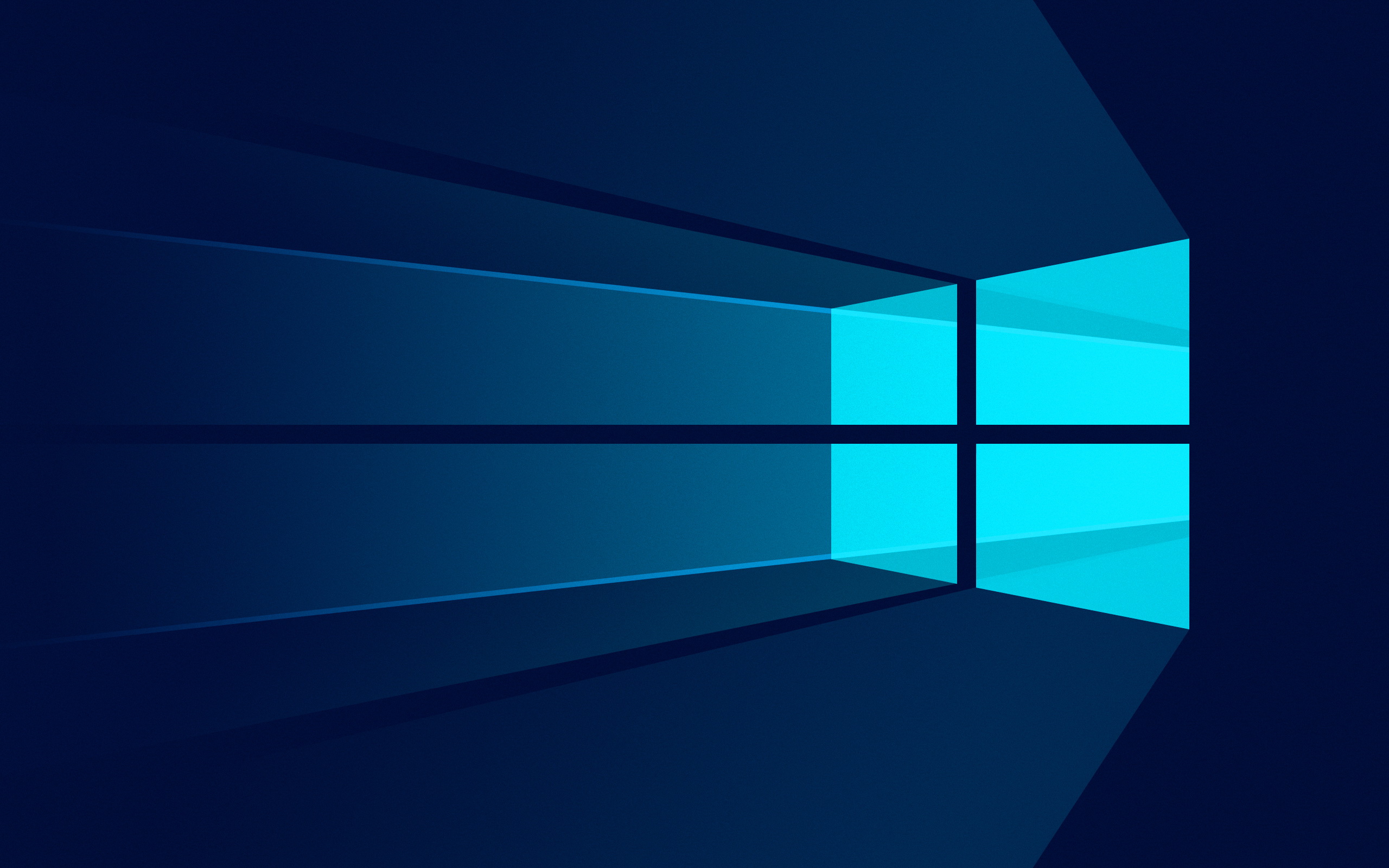Bootmgr issue is one of the most common issue faced by Bootmgr users. Windows. The error usually appears as “Bootmgr is missing. Press Ctrl + Alt + Del to restart.” and can occur for many reasons such as file system damage, hardware failures or incorrect software installations.
Fortunately, there are several possible solutions to fix this problem. In this article, you will learn how to fix Bootmgr problem in Windows.
Check external devices
Sometimes the Bootmgr issue can be caused by an external device connected to the computer like an external hard drive or a USB flash drive. If this is the case, disconnect all external devices from your computer and restart your system. If the problem is resolved, reconnect the external devices one at a time to find out which one is causing the problem.
Check cable connections
If you have a desktop computer, make sure all cables are connected correctly. Sometimes a loose cable can cause Bootmgr. Disconnect and reconnect all cables, including the power cable, hard drive SATA cable, and motherboard SATA cable. Then restart your computer to see if the problem is resolved.
Run Startup Repair
If none of the above solutions work, you can try running Startup Repair. To do this, you will need a Windows installation DVD or USB. Insert the DVD or USB into your computer and restart it. Press the appropriate key (usually F2 or Delete) to access boot settings and change the boot order for the DVD or USB drive.
When the Windows installation screen appears, select the "Repair your computer" option at the bottom left of the screen. Then select “Troubleshoot” and then “Startup Repair”. Windows will automatically check and fix any errors in the boot sector. Once the process is complete, restart your computer and check if the Bootmgr issue is resolved.
Reinstall Windows
If all other solutions fail, the last option is to reinstall Windows. This means that you will need to format the hard disk and reinstall the operating system from scratch. Be sure to back up all your important files before starting to reinstall Windows.
To reinstall Windows, insert the Windows installation DVD or USB into your computer and restart your computer. Press the appropriate key (usually F2 or Delete) to access boot settings and change the boot order for the DVD or USB drive.
When the Windows installation screen appears, select the “Install now” option. Then follow the onscreen instructions to reinstall Windows. When the process is complete, correctly reinstall Windows.