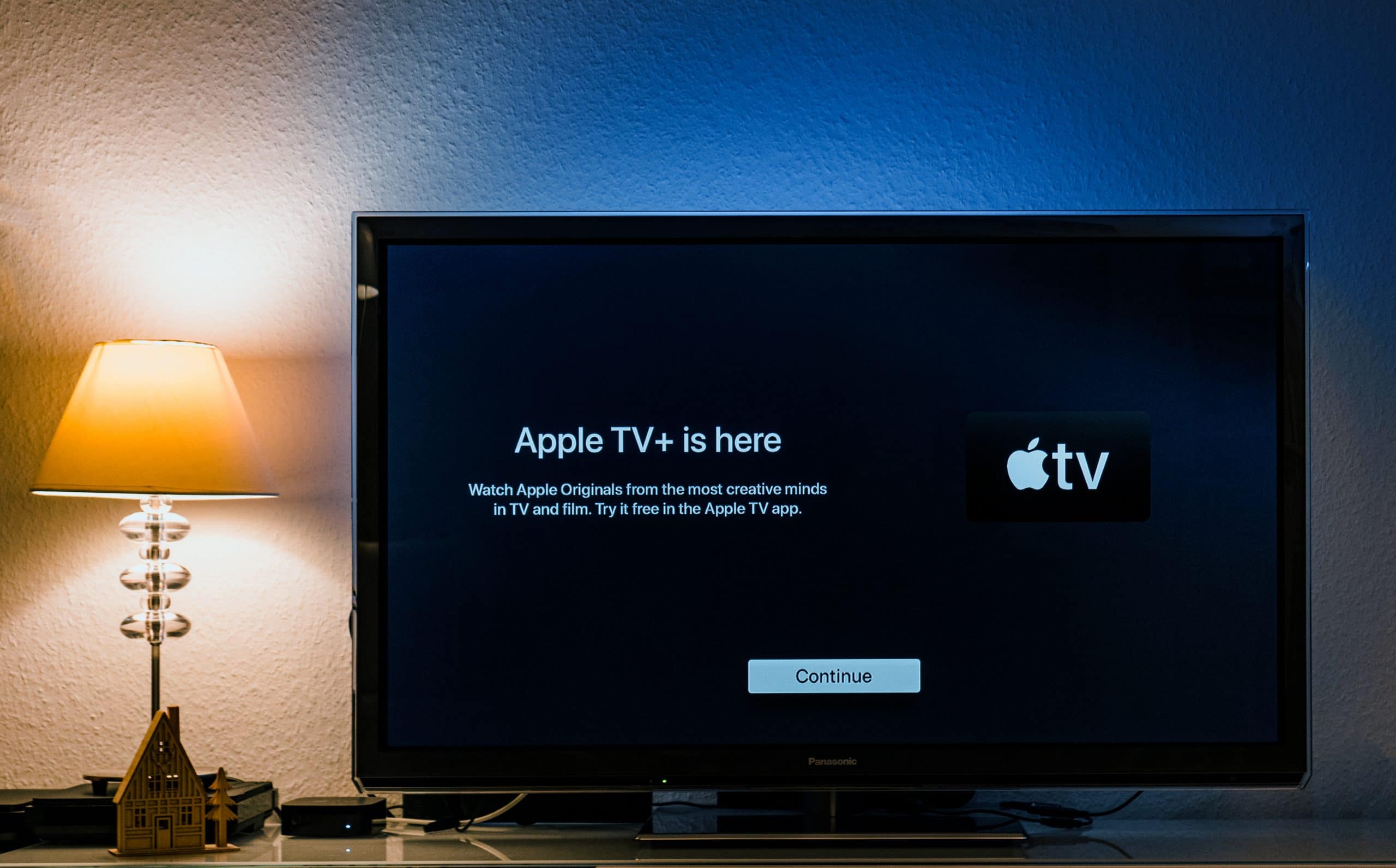The new generation of Apple TV has been available for some time on the international market. However, an interesting addition that comes with the gadget are the screensavers, composed of beautiful images of various famous places that change as the day progresses. If you like this addition and would like to have them on your computer screen, know that at least it is possible. Find out in my full article how to install on your laptop or computer!
John Coates and Dmitry Sadakov managed to develop an access point to the image packs directly on Apple servers, and made them compatible with both machines running the macOS how much the Windows. In the links at the end of this text, you will be redirected to the appropriate download page for your operating system, which already has instructions in English. In case you have a few or several multiple monitors, it is possible to configure a different screensaver to each one of them.
The system was called aerial, and should be installed like a normal program. Then just go to the customization options from your computer and select the package so that the images become illustrate your screen. Both versions should look great even on high-resolution displays. Now, it's cheering for the Apple does not remove access (since 2015 she hasn't) to these beautiful screensavers as the image updates are done online directly from the company's server.
On Windows
There isn't much of a mystery for users of Microsoft's operating system. Here, just you download files for windows, right-click and select the “Install” option. Ready! The magic is done!
on macOS
On macOS, the process is even more practical. Here, just you download files for macOS, and open the downloaded file. On the system, open the System Preferences go to -> Desktop & Screen Saver -> screen saver select the airline and click on “Screen Saver Options” to select the new settings.
Ready! Magic done! 😀
And you, what do you think of the Apple TV Screensaver?
Share on social media and leave your comments! 🙂