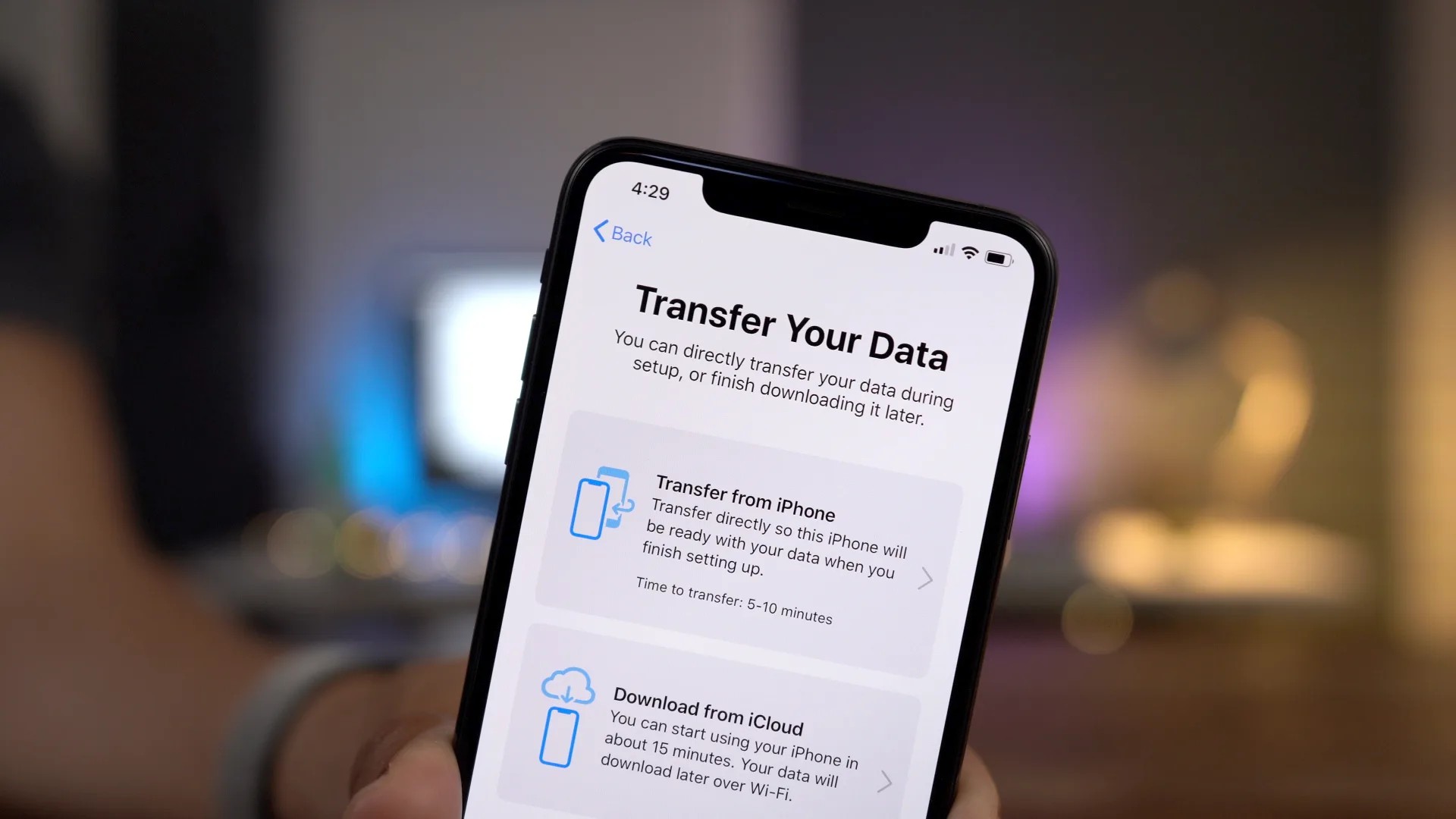Migrating data from one operating system to another can seem like a daunting task, but with the right tools and the right knowledge, it can be done quickly and efficiently. In this article, you will learn how to migrate your data from Android to iPhone in a simple and safe way.
Before you start, it's important to remember that not all data can be transferred from one device to another. Some applications and files may not be compatible with the iOS and may not be transferred. Therefore, it is recommended that you make a complete backup of your data before starting the migration.
Step 1: Update your devices
Before starting data transfer, make sure your devices are up to date. On your iPhone, make sure your iOS software is up to date. On Android, make sure your operating system is up to date and app updates are available.
Step 2: Backup data on your Android device
The next step is to backup the data on your Android device. There are several ways to do this, but one of the easiest is to use Google Drive. Open the Google Drive app on your Android device and sign in to your Google account. Then tap the “Menu” button (three horizontal lines in the upper left corner) and select “Settings”. Then tap on “Backup” and enable the “Back up my data” option.
Step 3: Configure your iPhone
Now, it's time to configure your iPhone. If you already have an iPhone, make sure it is up to date with the latest version of iOS. If you are setting up a new iPhone, follow the onscreen instructions to set it up.
Step 4: Set up your Google account on iPhone
To transfer your data from Android to iPhone, you will need to set up your Google account on iPhone. To do this, open the “Settings” app on your iPhone, tap “Passwords & Accounts” and select “Add Account”. Select “Google” from the list of providers and follow the on-screen instructions to enter your Google username and password.
Step 5: Android Data Transfer
Now that your accounts are set up, it's time to transfer your data. There are several ways to do this, depending on the types of data you want to transfer.
- Contacts: Open the “Contacts” app on your iPhone and tap “Import Contacts from Google”. Select your Google account and follow the onscreen instructions to import your contacts.
- Calendar: Open the “Calendar” app on your iPhone and tap “Accounts”. Select your Google account and activate the “Calendars” option. Your Google Calendar events will sync with your iPhone calendar.
- Emails: Open the “Mail” app on iPhone and tap “Accounts”. Select your Google account and activate the “Mail” option. Your Gmail emails will sync to your iPhone's email app.
Bonus: Use the Move to iOS app on Android
Move to iOS is a free application developed by Apple that allows you to transfer your contacts, messages, photos, videos, bookmarks and other important data from your Android device to iPhone safely and easily. Just download it for free from play store and select which information you want to export to your new iPhone in a simple and practical way.