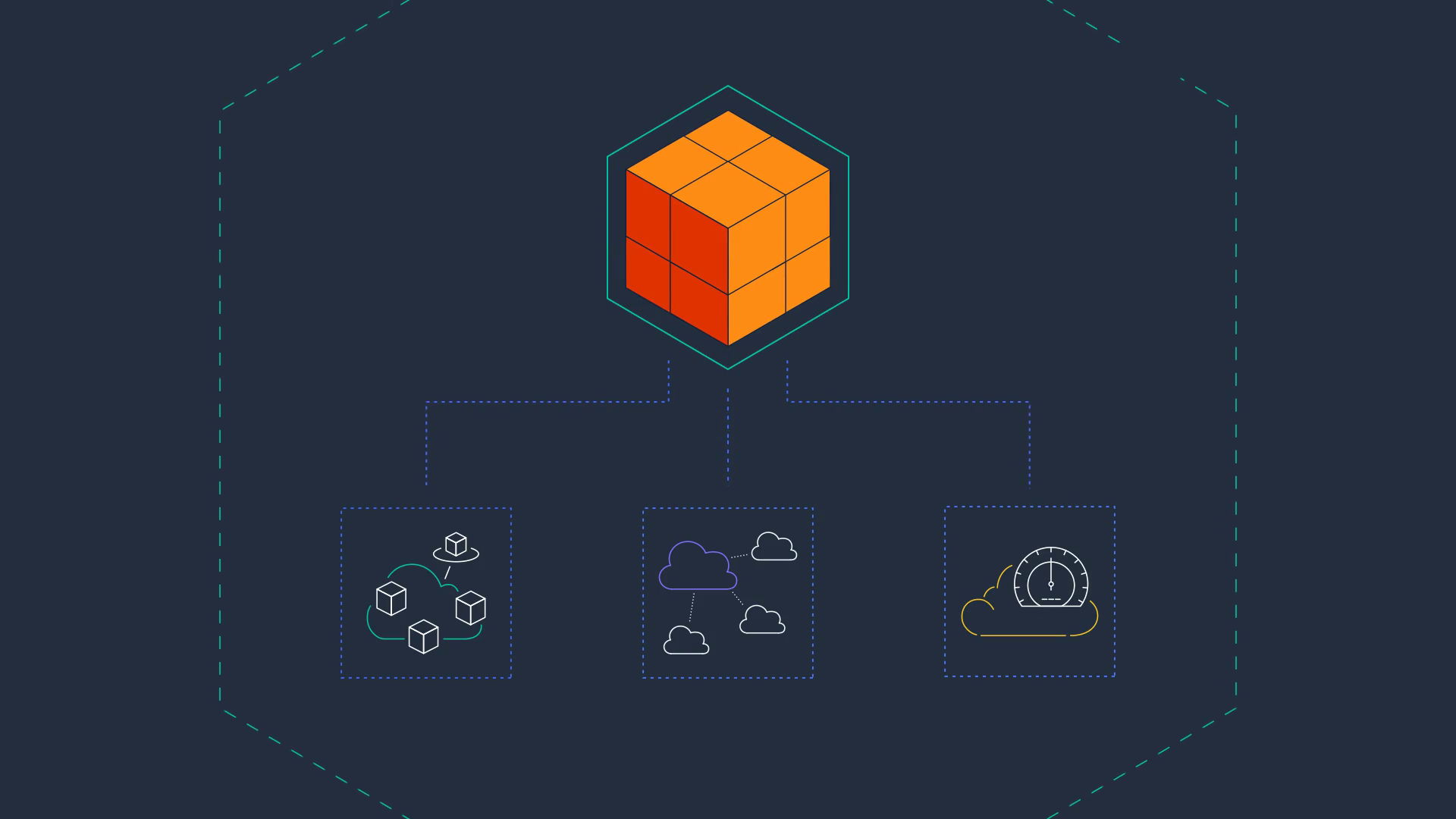Amazon S3 is a highly scalable and durable object storage service from Amazon Web Services (AWS). It allows you to store and retrieve data from anywhere on the web. In this article, we'll show you how to create a bucket in AWS S3.
Before we begin, it's important to remember that you will need an AWS account to follow this tutorial here on Coliseu Geek.
Step 1: Log in to the AWS Console
To create a bucket in S3, you must be logged into the AWS Console. To do this, go to https://aws.amazon.com/ and click the “Sign In to the Console” button in the upper right corner of the page. Then enter your login credentials and click “Sign In”.
Step 2: Go to the Amazon S3 console
After logging in to the AWS Console, you will be taken to the main dashboard. To access the Amazon S3 console, you can click on the “Services” button in the top navigation bar and select “S3” under the “Storage” section.
Step 3: Create a New Bucket in Amazon S3
Once in the Amazon S3 console, you can create a new bucket by clicking on the “Create bucket” button. Next, you'll need to provide a unique name for your bucket and select the region where you want to store your data.
You can also choose to configure advanced options such as permission and encryption settings before creating the bucket. After providing all the required information, click on the “Create bucket” button to create the bucket.
Step 4: Configure S3 Bucket Permissions
After creating the bucket, you will need to configure permissions to allow other users to access the bucket's contents. To do this, select the bucket from the list of buckets on the S3 console home page and click on the “Permissions” tab.
From there, you can set permission policies for the bucket or create a user group with specific permissions. You can also set permissions for individual objects in the bucket if needed.
Step 5: Load data into the bucket
Now that your bucket is set up correctly, you can start loading data into it. You can do this using the Amazon S3 web interface or using a command line tool such as the AWS CLI.
To upload data using the web interface, simply click the “Upload” button and select the file or files you want to upload to the bucket. You can choose to configure advanced options such as encryption before uploading.
In practice, creating and enabling a bucket on Amazon S3 is a relatively straightforward process. After creating the bucket, it's important to set the permissions correctly to ensure your data is safe. With your bucket set up, you can start loading data and taking advantage of the powerful data storage and retrieval capabilities of Amazon S3.