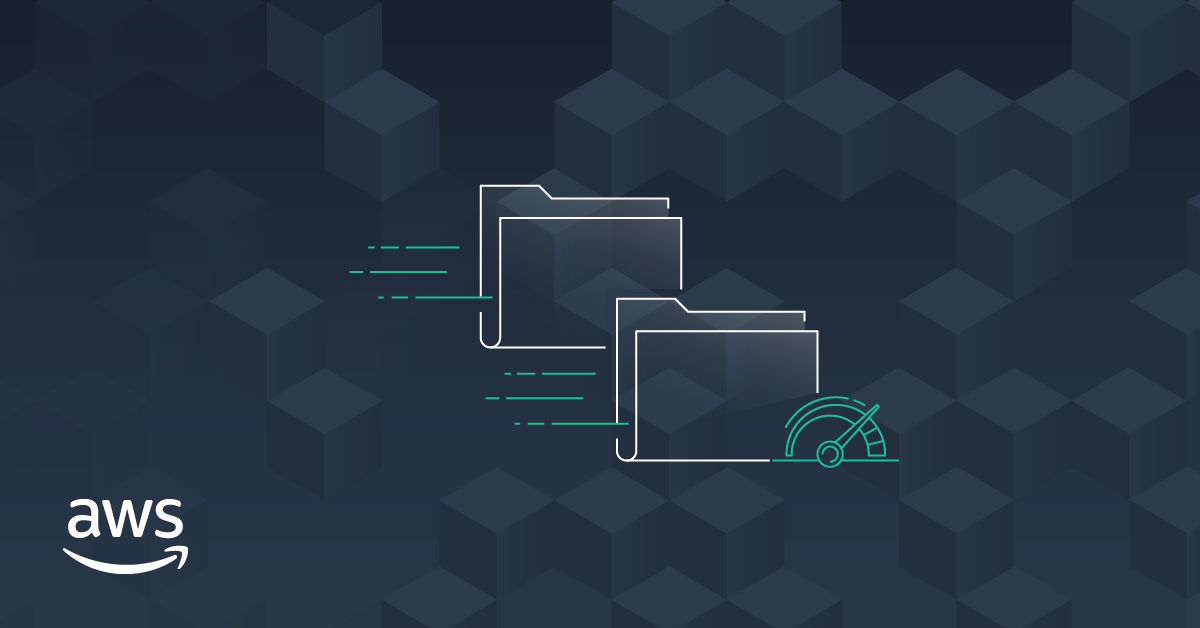Amazon S3 (Simple Storage Service) is a cloud storage service from Amazon Web Services (AWS) that allows you to store and retrieve files from anywhere on the Internet. It is a popular solution for companies that need to store large amounts of data and provide quick access to that data from any location.

One of the interesting features of Amazon S3 is the possibility of storing videos and, in addition, allowing them to be downloaded. In this article, we are going to explore how to download a video instead of watching it on demand in AWS S3.
Step 1: Access the Amazon S3 Console
To get started, go to the Amazon S3 Console. This can be done through the AWS Management Console. After logging in to the console, select the S3 service. This will take you to the Amazon S3 Console home page.
Step 2: Select the source bucket
On the Amazon S3 Console homepage, you'll see a list of buckets. Select the bucket containing the video you want to download. If you're not sure which bucket contains the video, try identifying the bucket by its filename.
Step 3: Locate the video file
After selecting the correct bucket, browse for the video file you want to download. This can be done by browsing the bucket's folders and subfolders or using the search bar.
Step 4: Configure object metadata
Before downloading the video, it's important to verify the object's metadata. Probably, when sending the file in MP4, for example, there will be something like “MP4/Video” in the “Content-Type” metadata, just remove this metadata completely and save the file.
Step 5: Generate a download URL
Once the object's permissions have been set correctly, you can generate a download URL for the video. To do this, right-click on the video file and select “Generate download link”.
This will generate a URL that you can use to download the video. Copy the URL and paste it into a web browser to start the download.
Step 6: Download the video
By clicking on the generated download URL, the video will be downloaded to your computer. The time it will take to download the video will depend on the file size and the speed of your internet connection.
We hope we helped! Doubts? Share with us in the comments!