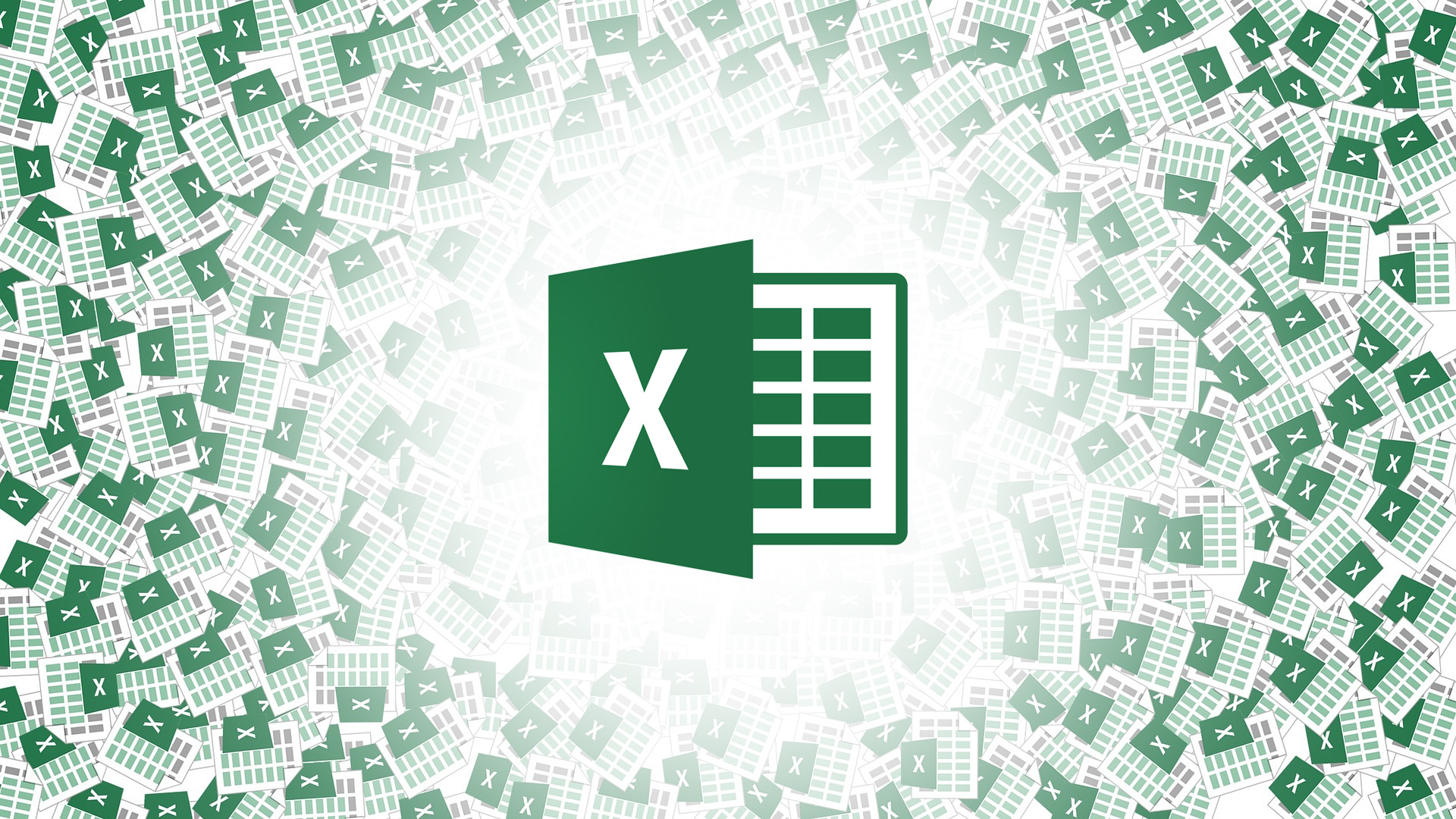Microsoft Excel is a widely used tool for analyzing and manipulating data. One of the most basic and useful functions in excel is the sum function, which allows you to calculate the sum of a range of cells or individual values. In this article, we'll explore how to use the sum formula in excel and we will provide practical examples to facilitate understanding.
Basic syntax of sum formula
The basic syntax of the sum formula in Excel is as follows:
=SUM(number1, number2, ...)
number1, number2, …: represent the values or ranges of cells you want to sum.
You can directly enter the desired numbers into the formula or reference specific cells containing the values you want to sum.
Summing a range of cells
To sum a range of cells in Excel, follow the steps below:
- Select the cell where you want to display the sum result.
- Enter the formula =SUM(range), where range represents the range of cells you want to sum.
- Press the “Enter” key to get the sum result.
- For example, if you wanted to sum the values in the range A1:A5, your formula would be =SUM(A1:A5).
Adding individual values
In addition to summing cell ranges, you can also sum individual values in Excel. To do this, just type the numbers directly into the sum formula.
For example, suppose you wanted to add the numbers 10, 15, and 20. The formula would be =SUM(10, 15, 20), and the result would be 45.
Using cell references
A significant advantage of Excel is the ability to use cell references in formulas. This allows you to update cell values and the sum will be automatically recalculated.
For example, suppose you have the values 5 and 7 in cells A1 and A2, respectively, and you want to add them together. Instead of typing values directly into the formula, you can use cell references: =SUM(A1, A2).
That way, if you change the values of cells A1 or A2, the result of the sum will update automatically.
Using the autosum function
Excel also provides a quick and convenient way to sum a range of cells using the auto-sum feature. To do this, follow these steps:
- Select the cell below or next to the range you want to sum.
- Click the “AutoSum” button on the “Home” toolbar or press the keyboard shortcut “Alt + =”. Excel will try to identify the range to be summed automatically.
- Press the “Enter” key to get the sum result.