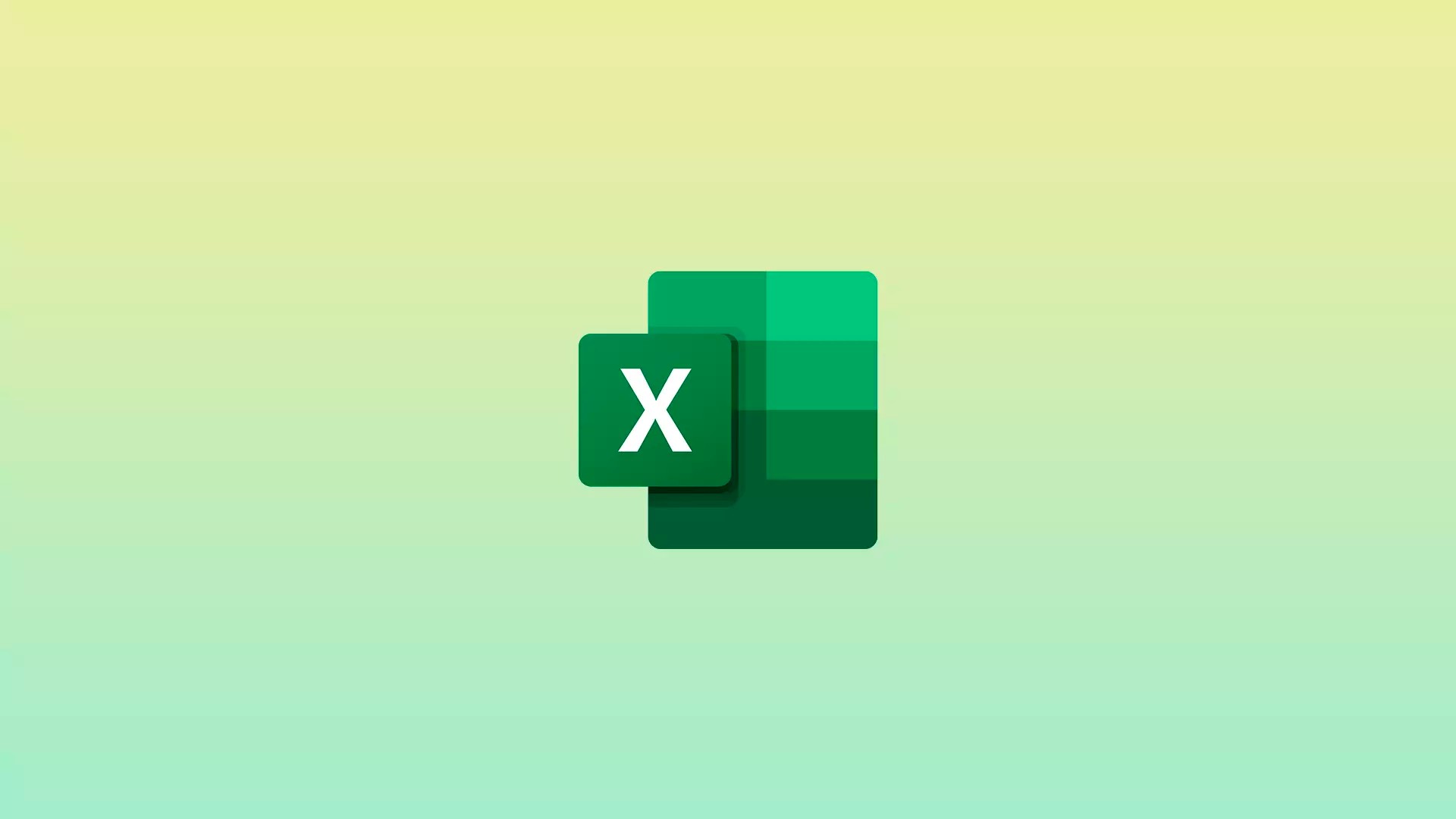Microsoft Excel is a powerful spreadsheet tool that offers a variety of mathematical functions to facilitate data analysis. One such function is the subtraction formula, which allows you to perform subtraction calculations between numbers or ranges of cells. In this special Coliseu Geek article, we are going to explore how to use the subtraction formula in excel and provide practical examples to help understand how it works.
Basic syntax of the subtraction formula
The basic syntax of the subtraction formula in excel is the following:
=number1 - number2
number 1 and number 2 represent the values you want to subtract.
You can directly enter numbers into the formula or use cell references containing the values you want to subtract.
subtracting individual numbers
To perform a simple subtraction between individual numbers in Excel, follow the steps below:
- Select the cell where you want to display the subtraction result.
- Enter the subtraction formula =number1 – number2, where number1 is the number you want to subtract from and number2 is the number to subtract.
- Press the "Enter" key to get the subtraction result.
- For example, if you wanted to subtract 5 from 10, your formula would be =10 – 5, and the result would be 5.
Subtracting cell values
One of the benefits of Excel is the ability to use cell references in formulas. This allows you to update cell values and the subtraction will automatically recalculate. Follow these steps to subtract cell values:
- Select the cell where you want to display the subtraction result.
- Enter the subtraction formula =cell1 – cell2, where cell1 is the first cell containing the value to be subtracted and cell2 is the cell containing the value to be subtracted.
- Press the "Enter" key to get the subtraction result.
- For example, if you wanted to subtract the value in cell A1 from the value in cell B1, your formula would be =A1 – B1.
That way, if you change the values in cells A1 or B1, the subtraction result will update automatically.
Any questions or suggestions, feel free in the comments! 🙂