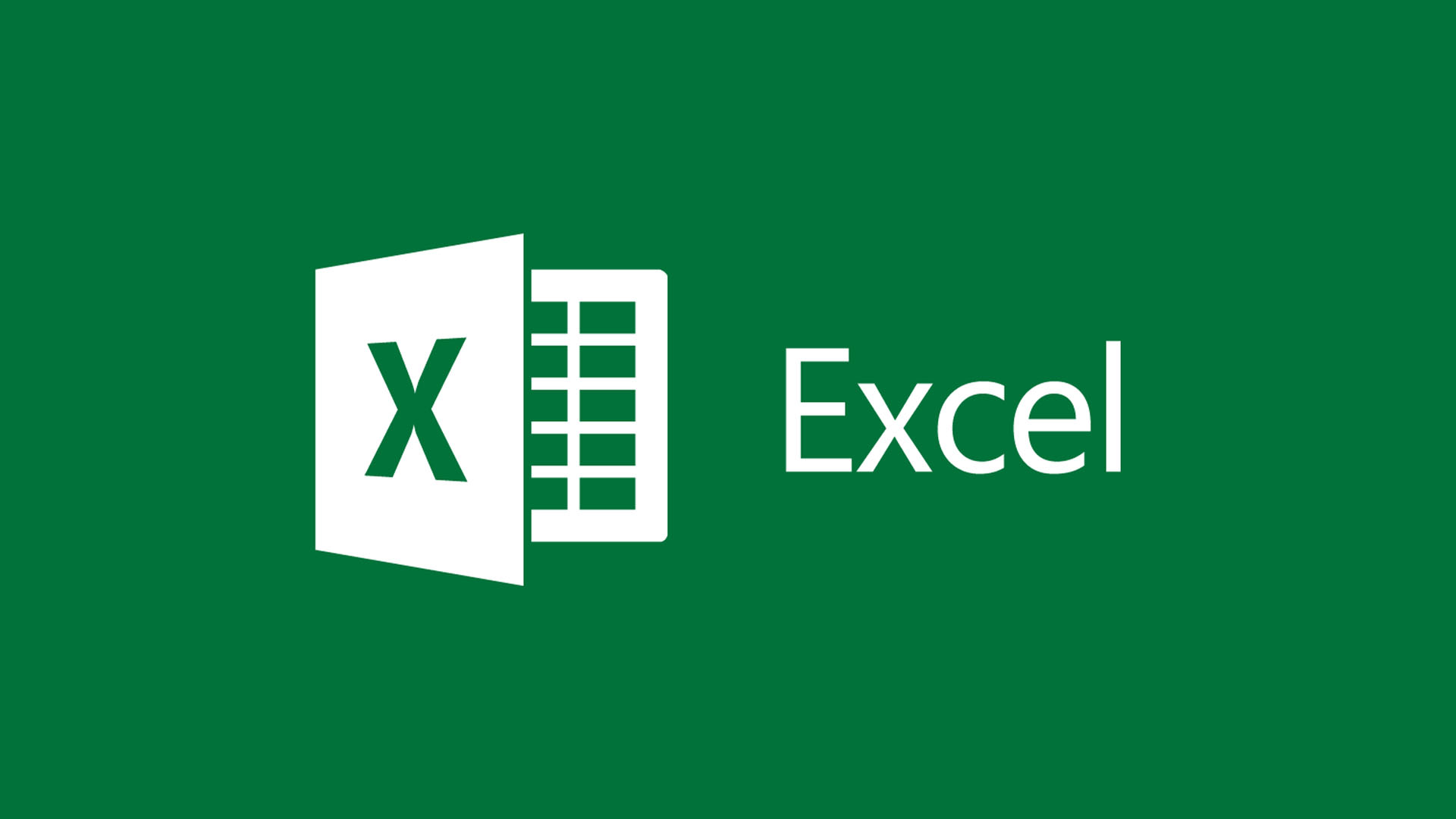THE Microsoft Excel is a powerful tool for analyzing and organizing data, and offers a wide range of features for formatting and enhancing information. One of the common tasks when working with data is crossing out or crossing out text and values to indicate that they are no longer relevant or inactive. In this article, we are going to explore different methods for crossing out text and values in the excel.
1. Using conditional formatting
Conditional formatting is one of Excel's most useful tools for highlighting data based on certain conditions. We can take advantage of this functionality to cross out texts and values in Excel. Follow the steps below to accomplish this task:
- Select the cell or range of cells you want to cross out.
- Click the "Home" tab on the Excel ribbon.
- Locate the "Styles" group and click the "Conditional Formatting" button.
- From the drop-down menu, choose "New Rule".
- In the “New Formatting Rule” window, select “Use a formula to determine which cells to format”.
- In the “Format values where this formula is true” box, enter the following formula: =TRUE.
- Click the "Format" button and choose the "Font" tab.
- Check the “Strikethrough” or “Strikethrough” option to strikethrough the text or value.
- Click "OK" on all open windows.
- After following these steps, the selected text or value will be crossed out in the worksheet.
2. Using the STRIKETHROUGH function
Another method to strikethrough text and values in Excel is to use the STRIKETHROUGH function. This function allows you to add a stroke shape directly to the desired cells. Here's how to do it:
- Select the cell where you want to strikethrough the text or value.
- Right-click on the selected cell and choose “Format Cells” from the context menu.
- In the “Format Cells” window, click the “Font” tab.
- Check the “Strikethrough” or “Strikethrough” option to strikethrough the text or value.
- Click "OK" to apply the formatting.
- After performing these steps, the selected text or value will be crossed out in the cell.