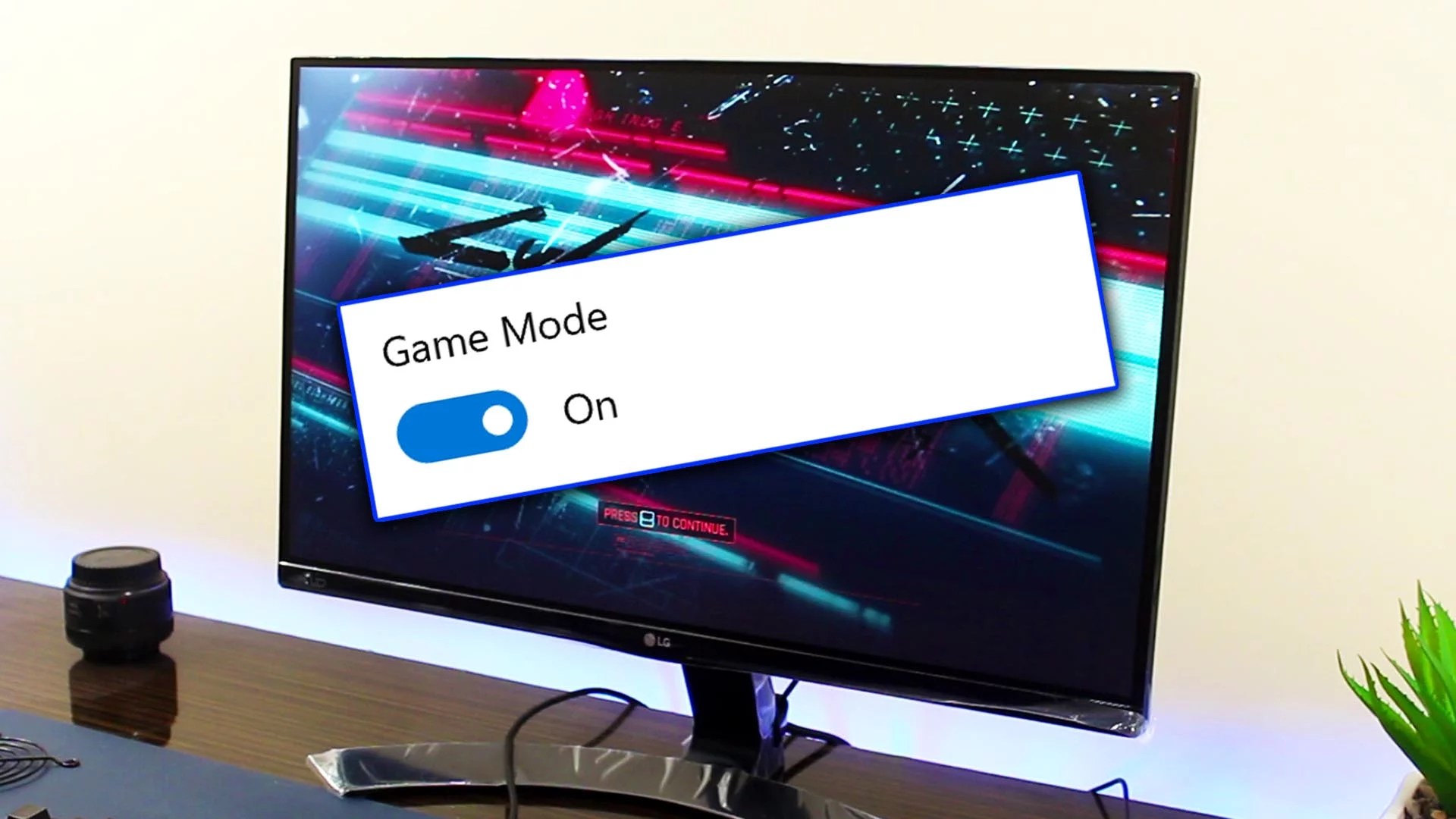Game Mode is a Windows 10 and Windows 11 feature that prioritizes your PC's performance when playing games. When enabled, it can improve the frame rate (FPS) of games, reduce load times and minimize system interruptions. In this article, we will show you how to enable Game Mode in Windows 10 and Windows 11.
Step 1: Access Windows Settings
Click the "Start" button and select the "Settings" option (the gear icon) from the menu on the left side of the screen.
Step 2: Open Games settings
In the Settings window, click on the “Games” option to open the game-related settings.
Step 3: Enable Game Mode
In the “Games” tab, activate the “Game Mode” option by clicking the “Toggle” button to the “On” position. This will activate game mode on your PC.
Step 4: Configure advanced Game Mode options (optional)
If you like, you can configure some advanced Game Mode options to adjust your PC's performance while playing games. To access these options, click on the “Advanced Options” link below the “Game Mode” toggle button.
Among Game Mode's advanced options, you can:
Choose which games will take priority over other programs in terms of using system resources;
Enable or disable game recording (Game DVR), which allows you to record game clips;
Disable Windows updates while playing to avoid interruptions;
Enable or disable Connected Sleep Mode, which allows your PC to continue downloading updates and installing games while in sleep mode.
Step 5: Test Game Mode
After activating Game Mode, launch your favorite game to see if the performance has improved. If you're not satisfied with the performance, try tweaking the advanced Game Mode options to get the best possible result.
Enabling Game Mode in Windows 10 and Windows 11 can significantly improve the performance of games on your PC. By following the steps above, you will be able to take full advantage of this functionality and get a smoother and stutter free gaming experience.